Use the Sandbox Test Environment to create and manage test accounts and their associated email and API credentials.
Do not forget to approve your sandbox account and to activate your email boxes in the account.
In short, to create demo payments in the PayPal you should create the Sandbox account and two additional accounts inside: the seller account and the buyer account.
Please follow the steps to create your first demo purchase.
1. PayPal Sandbox
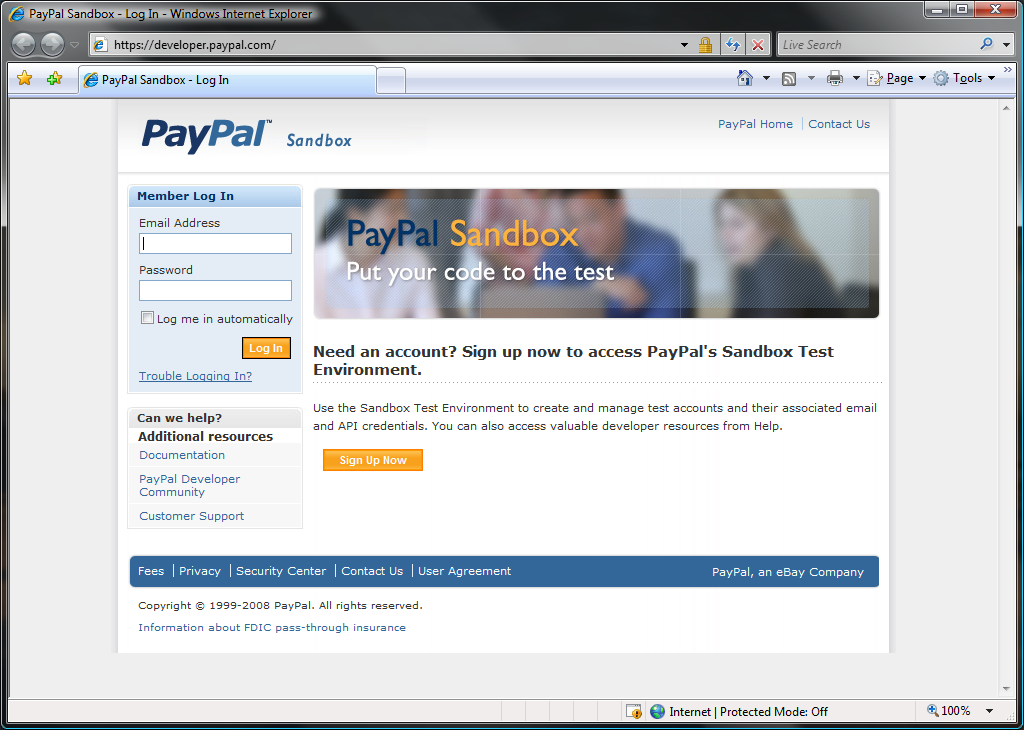
Log-in to the PayPal sandbox control panel
2. Sandbox Home
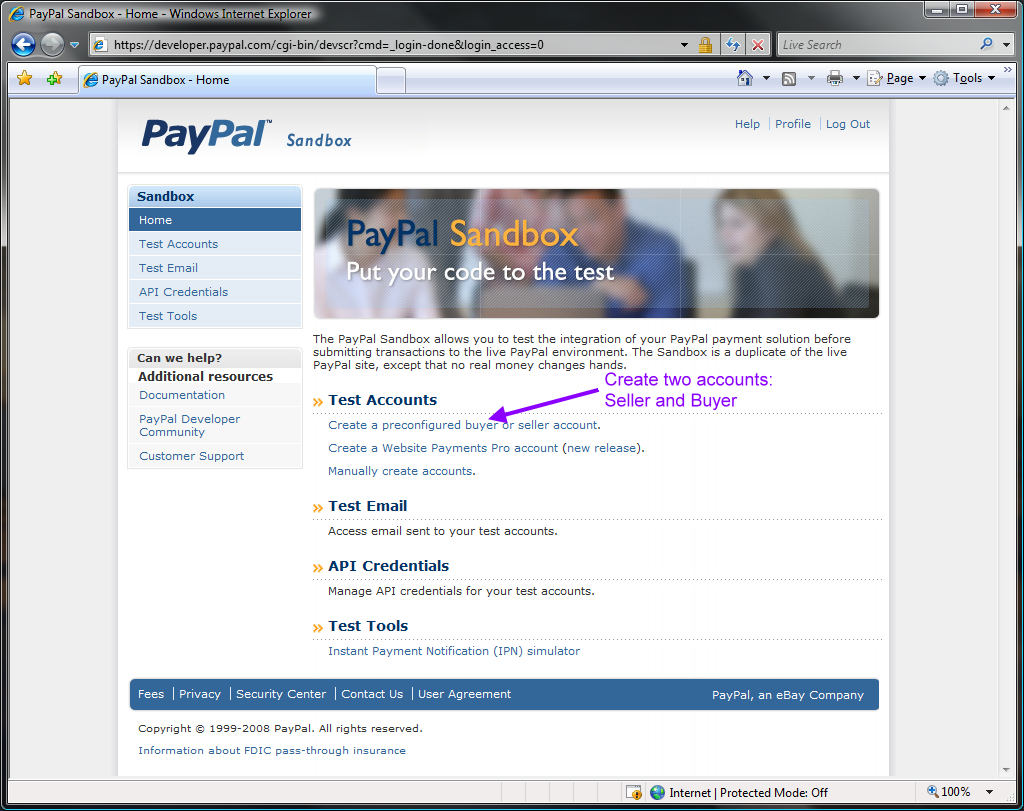
Create two accounts: the seller and the buyer account
3. Sandbox Home
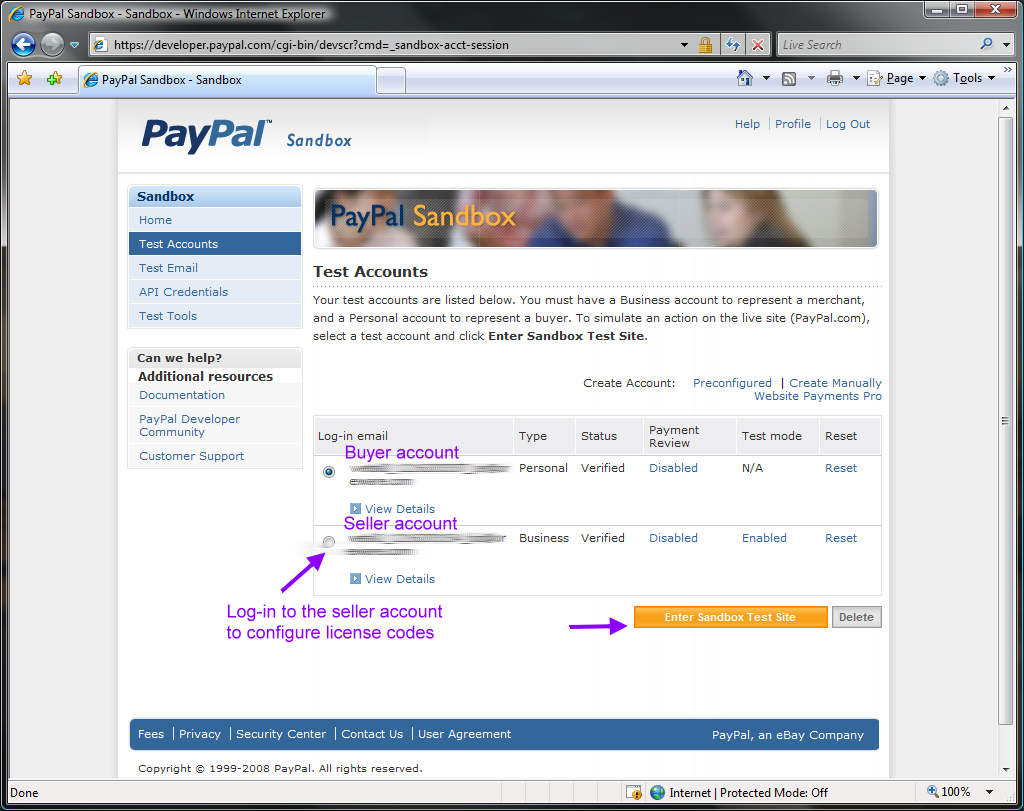
You can create the Business account for seller and the Personal account for buyer
4. Seller. Login
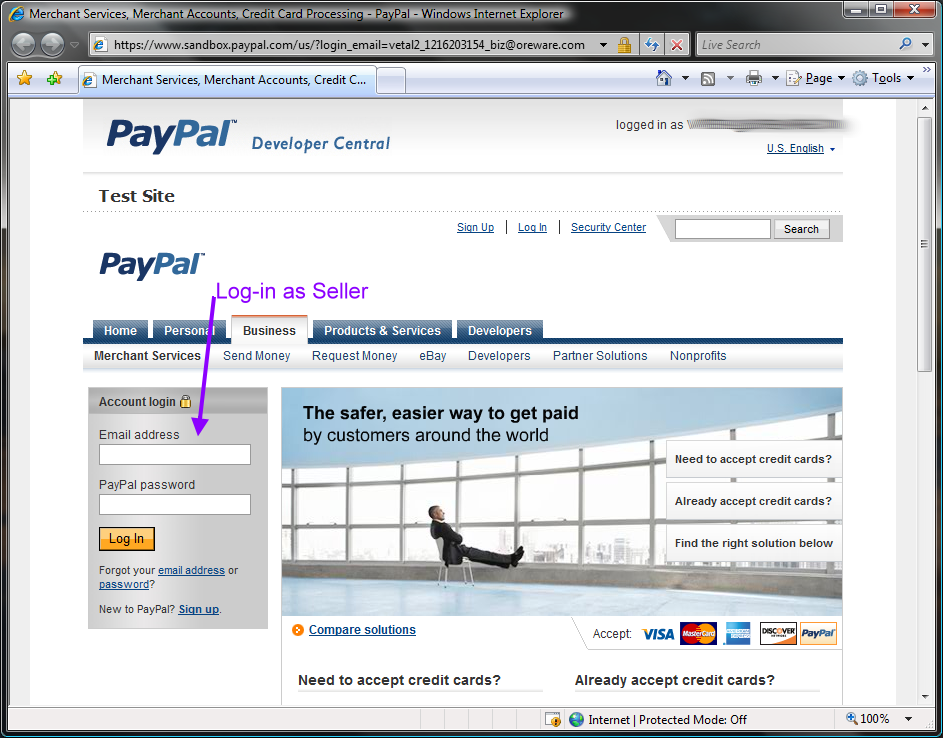
Log-in to the seller's control panel
5. Seller. Profile
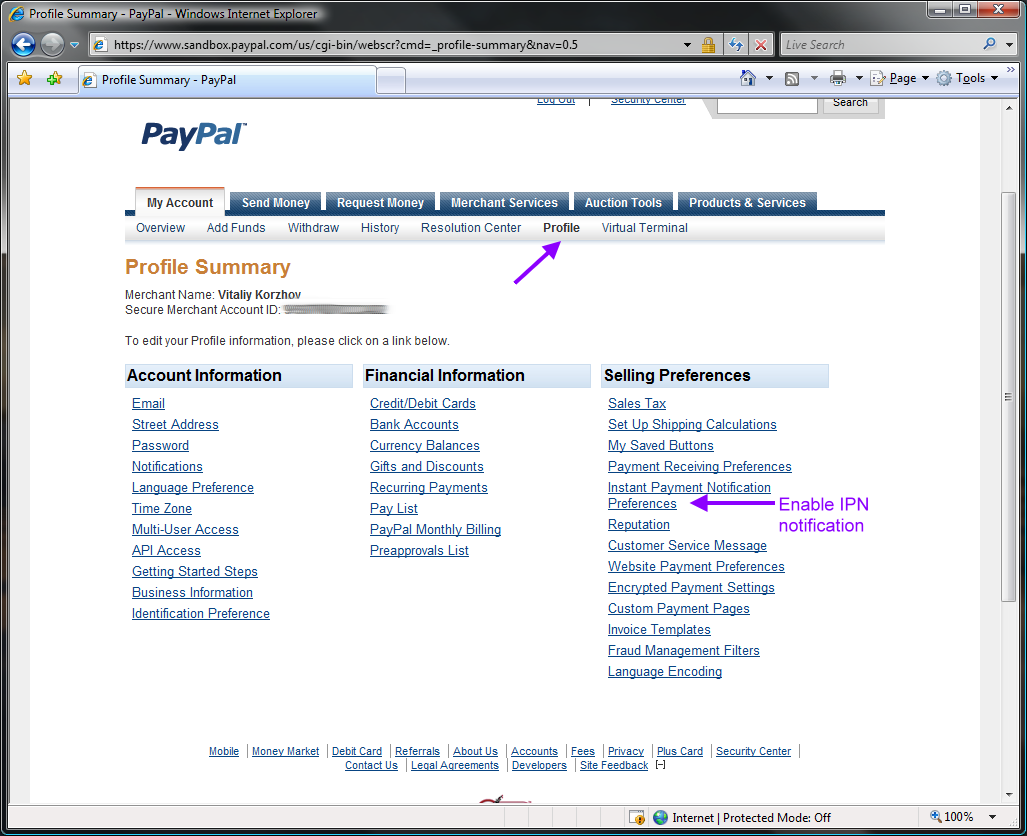
Enable an Instant Payment Notification
6. Seller. Instant Payment Notification Preferences
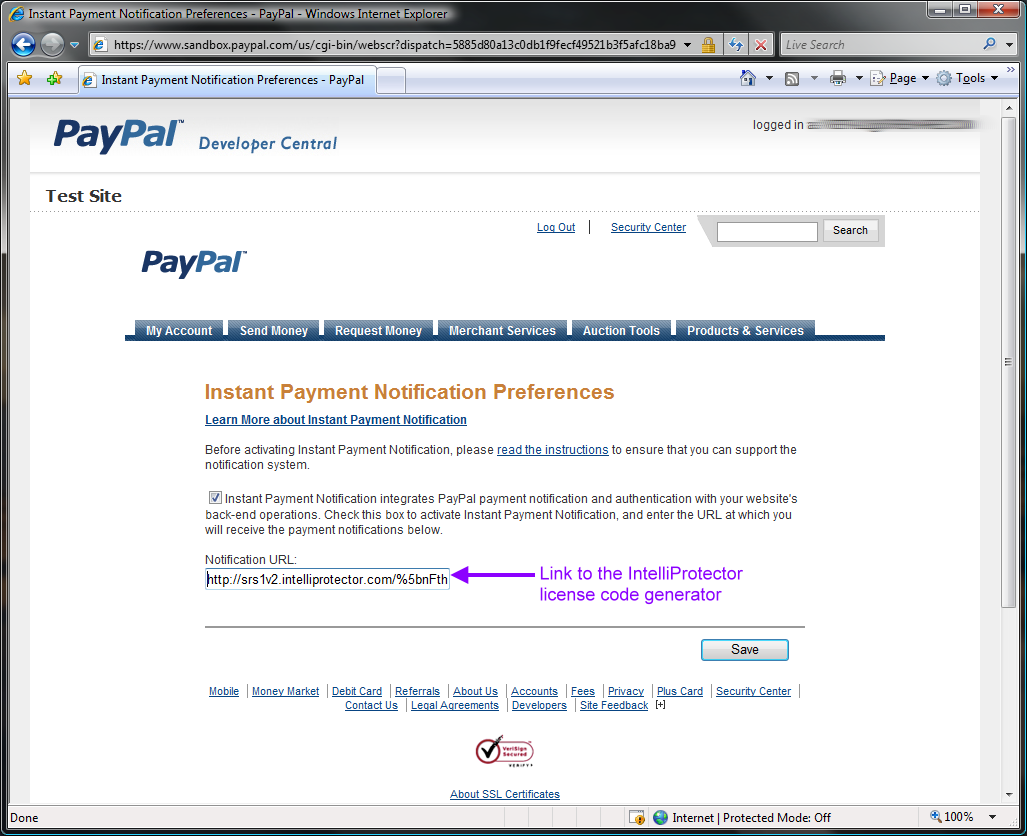
- Copy the link to the license code generator from the IntelliProtector web control panel
- Paste the link into the Notification URL field
7. Seller. Merchant Services
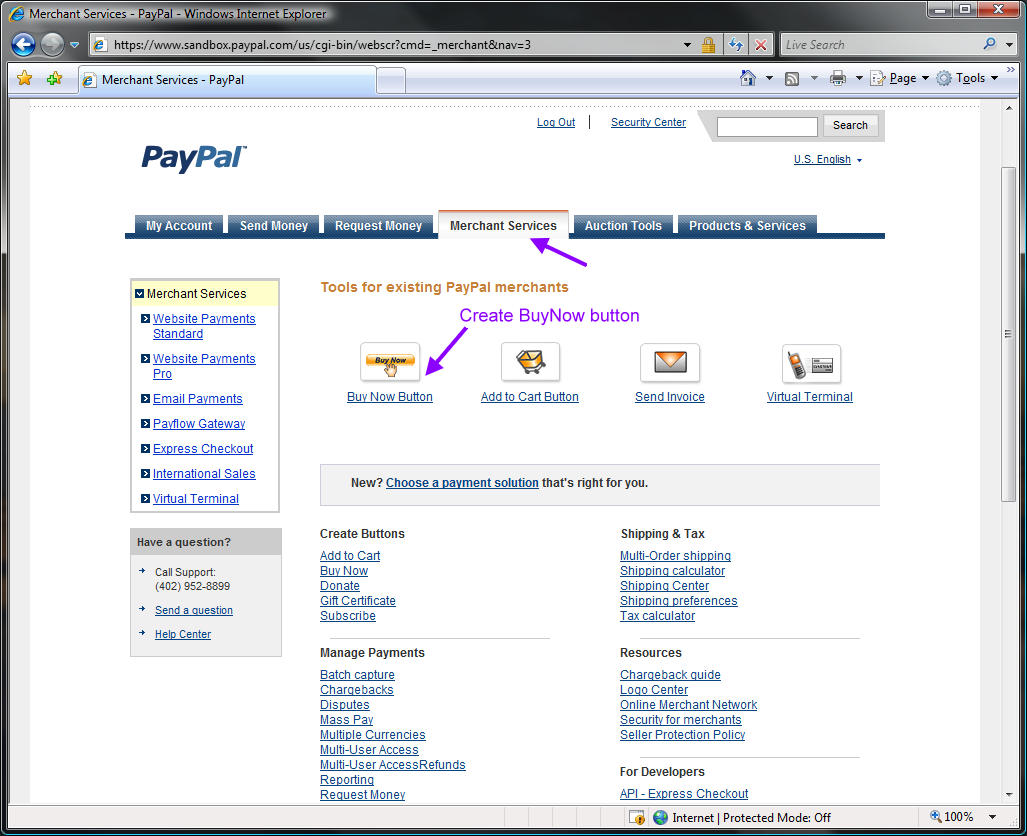
Create the 'Buy Now' button
8. Seller. Create BuyNow Button Part1
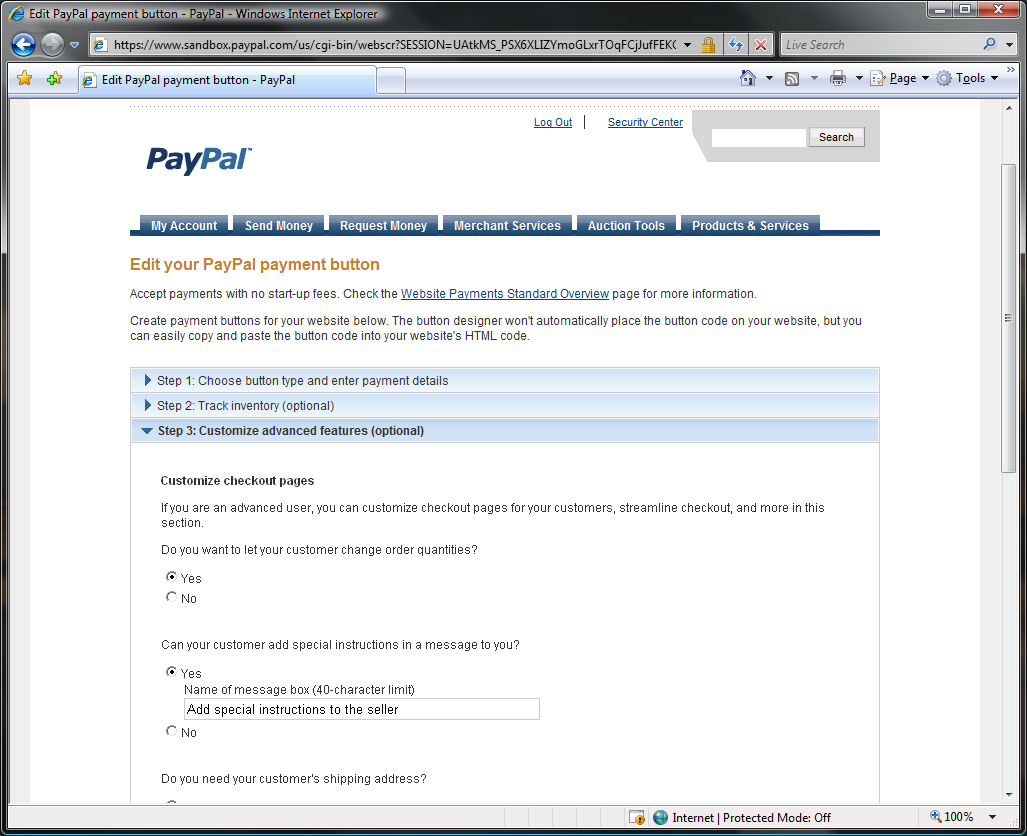
Create the 'Buy Now' button
9. Seller's Create BuyNow Button Part2
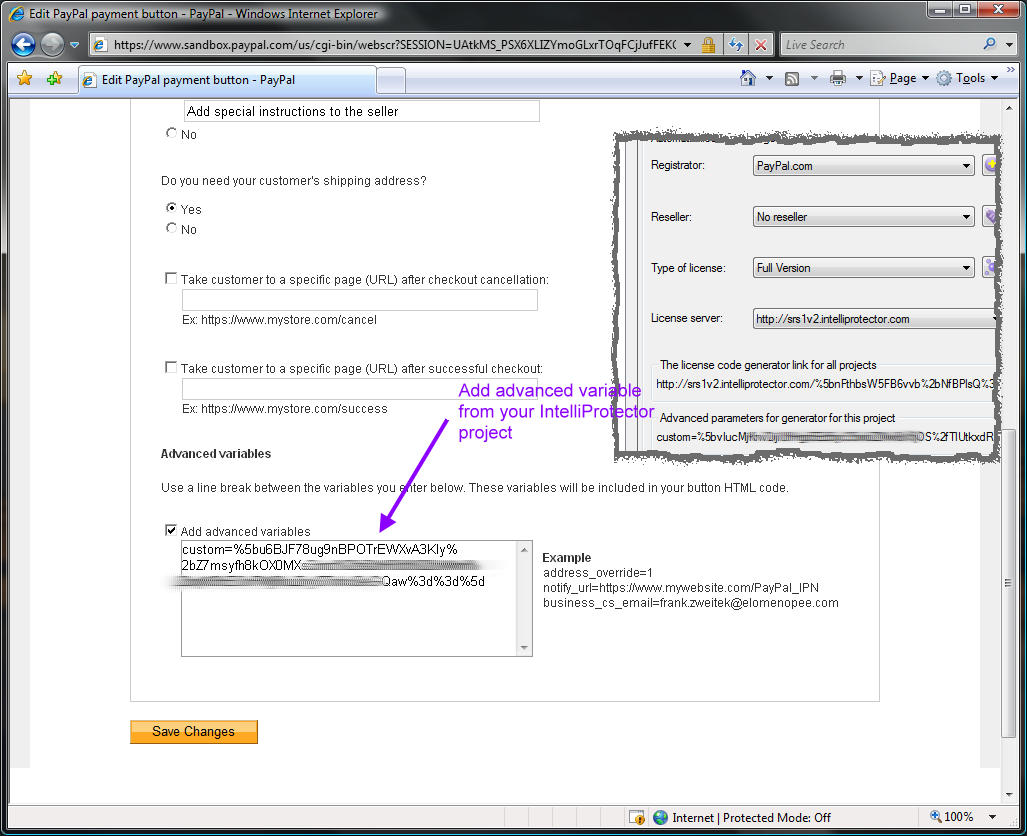
- Set the checkbox 'Add advanced variables'
- Copy advanced parameters from the IntelliProtector license code generator (web control panel)
- Paste advanced parameters into the Advanced Parameters field
- Click the 'Save Changes' button
10. Buyer. Purchase Seller's Product
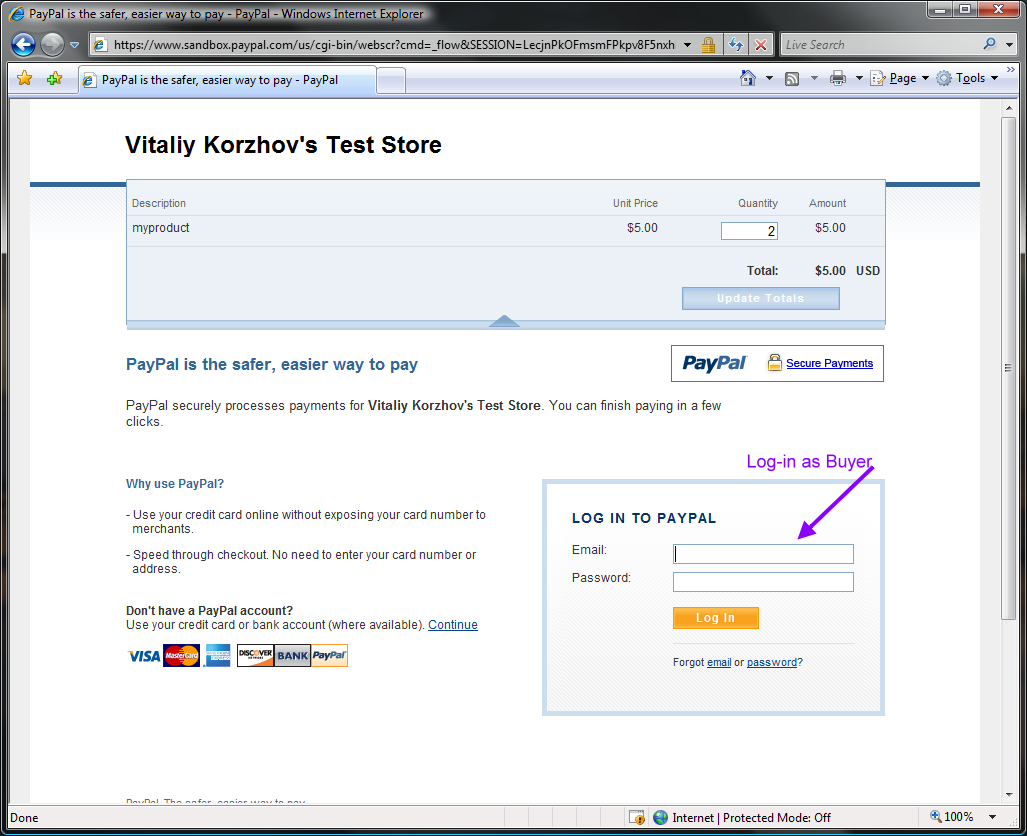
- Start to purchase product from seller
- Log-in with Buyer credentials
11. Buyer. Purchase
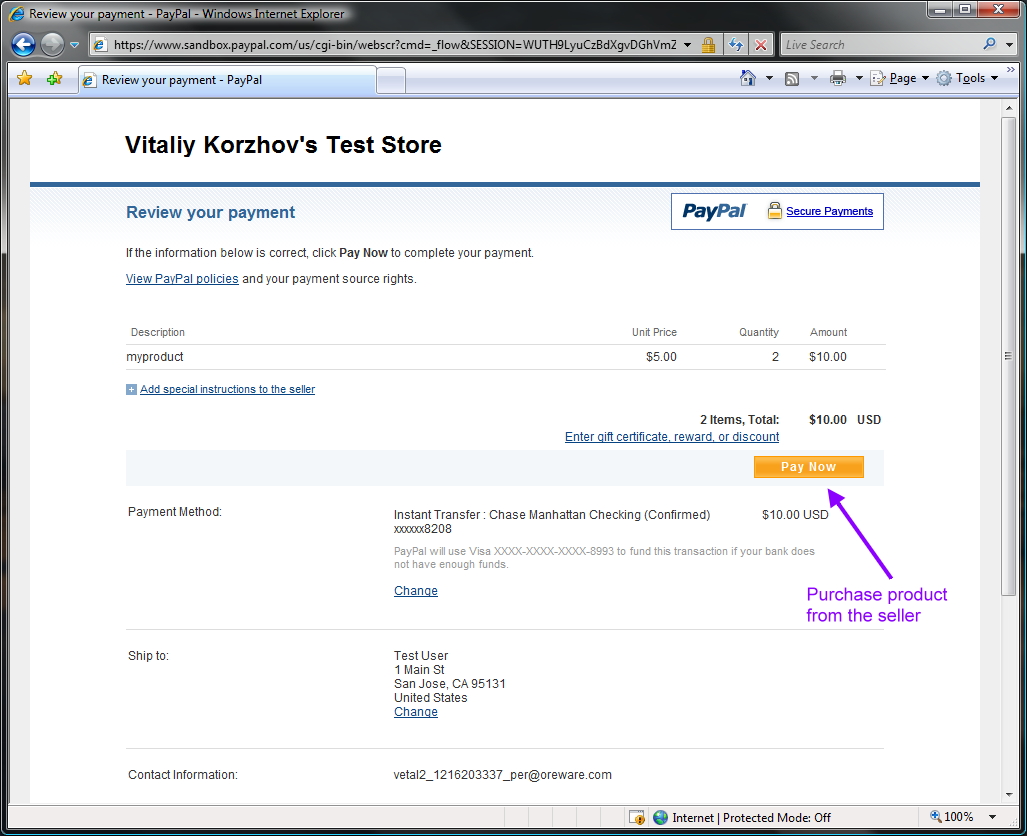
- Click the PayNow button
- Check the buyer's email address for the license code
Buyer will receive the license code by e-mail as soon as payment will be completedl
12. Buyer. Control Panel
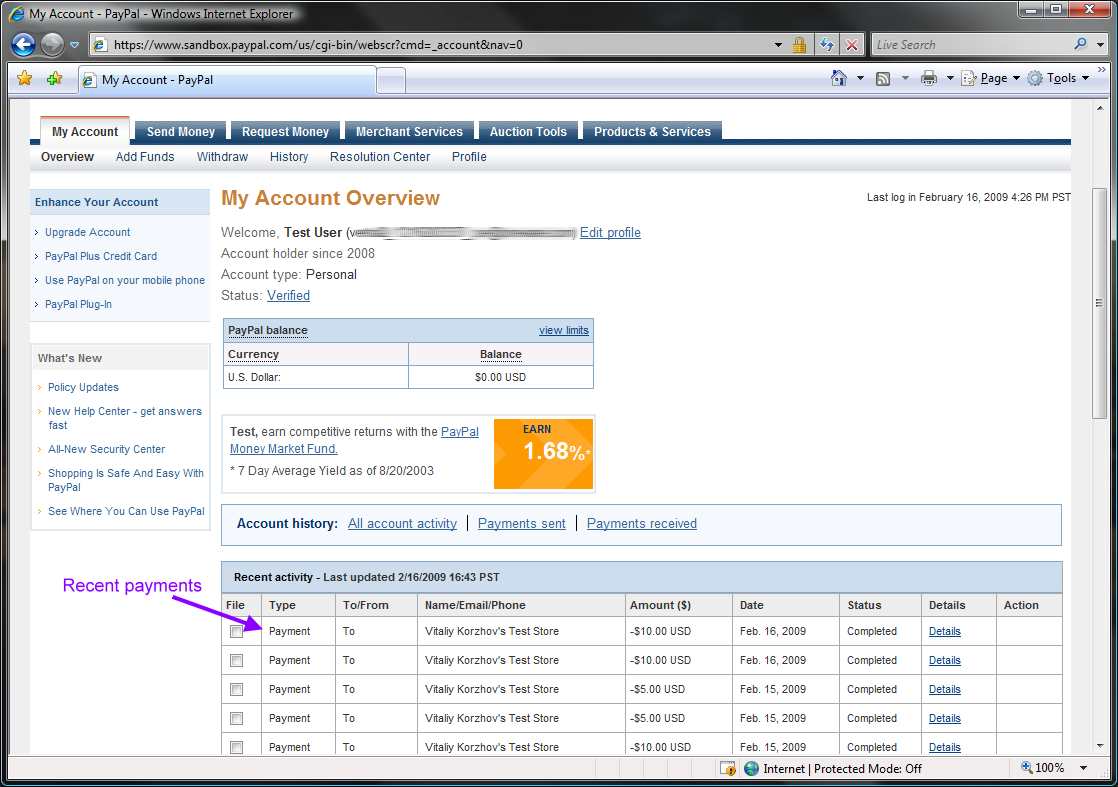
You can check buyer's payments in the buyer's control panel